Many applications now provide cross-platform data transfer services, such as “Samsung Smart Switch” for data transfer from iPhone to Samsung and “Move to iOS” for data transfer from Android to iPhone. However, these tools are unable to transfer MMS data, such as WhatsApp, because these services are proprietary. However, due to the widespread use of WhatsApp Messenger, if you are switching from an iPhone to an Android device, it can be a real headache to figure out how to transfer WhatsApp data from iPhone to Android device successfully.
Manually, to transfer WhatsApp data from one iPhone to another is a popular option for most people when transferring data between smartphones. However, we remain perplexed as to whether there is a free method used to transfer WhatsApp from iPhone to android. There is, fortunately! Let’s see how to transfer WhatsApp chat from iPhone to Android.
Transfer WhatsApp Messages from iPhone to Android with one click process by MobileTrans
To WhatsApp iPhone to Android, follow this process;
Step 1
Download and install the MobileTrans software on your computer. Launch MobileTrans and choose the “WhatsApp Transfer” option.

Step 2
Connect your iPhone and Android to the computer. Select “Transfer WhatsApp messages” and allow the program to detect your devices.

Step 3
After that, the pop-up window will appear:

Step 4
Tap the “Start” button and then click “yes” to proceed. Make sure the devices are connected until the process completes.
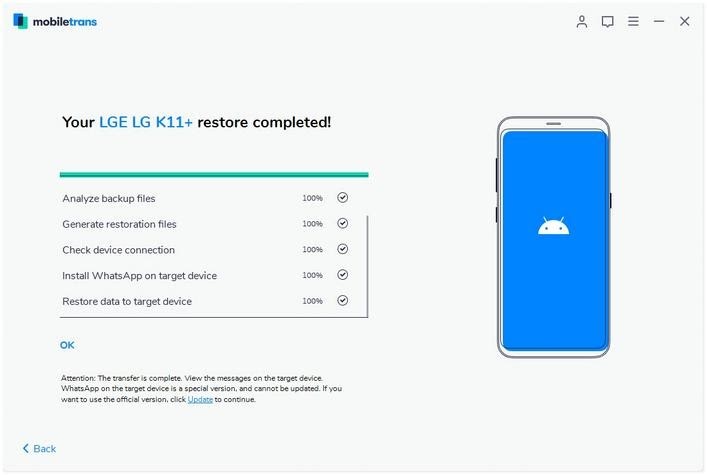
Pros
- As stated on the product page on their official website, it truly does provide a one-click Phone-to-Phone data transfer option.
- It has a very user-friendly interface. It is quite simple to use and comprehend
- Ttransferhe software operates without hiccups, and the transfer speed is satisfactory.
Cons
- The free trial version does not provide much in the way of features.
Transfer WhatsApp Chat History from iPhone to your Android Phone By Email
It is possible to transmit exported files from whatsapp iOS to Android phone using Email, text messages, or any other means of communication that is accessible through the Android phone’s browser. But this feature will only export WhatsApp chats to log files, which you would be able to see on your Android phone if you have that device. However, it continues to be the free, and reliable method of transferring WhatsApp messages from iPhone to Android.
Here are the steps!
Step 1
When you open WhatsApp on your iPhone, look for the chat you wish to move and click on it. Go to the “Export Chat” menu at the top of the screen and select it from the options.
Step 2
After that, you’ll be presented with the option to export the chats “Without Media” or “With Media Attach.”
Video/photo messages are connected to a different folder than text messages if you choose Attach Media. Many people use Mail to export chats, but you may use any software installed on your Android phone to do so.
Step 3
WhatsApp will now begin processing your data. Click “Send” and enter the email address where you want to send the Chats.
Step 4
Log in to your email account on your Android device to see your emailed chats.
Restore WhatsApp backup from iPhone to Android
You can use chat backup instead of email to restore WhatsApp backup iphone to android.
You can actually back up and save your WhatsApp Messages to your iPhone’s memory using daily auto backup. To keep your WhatsApp messages safe, you can choose to have a regular backup made to Google Drive.
The following is the procedure to follow:
Step 1
Log in to WhatsApp on your iPhone and go to “Setting.” Now go to the “Chat” menu, and select “Backup Chat.” A tap on the “Back up Now” button will begin the backup process of current WhatsApp data.
Step 2
Connect your Android phone to your WhatsApp account. Also, a warning will appear, asking if you want to “Restore Data from Backup for the First Time.”
Step 3
Select the “Restore from WhatsApp iCloud” option and wait for the restore to complete.
The easiest approach to move data to a new phone is to use Google Drive, which doesn’t require the installation of any third-party applications. You’ll need a computer and an SD card to transfer your files if you wish to use a local backup.
Pros
- It’s free and doesn’t require the use of any third-party software.
- It’s easy to set up and requires no technological expertise.
Cons
- Chats sent by Email are only exported once and can only be viewed in “.txt” format
- WhatsApp has several country restrictions as well as email message transfer constraints
Conclusion
With the Methods explained above, it’s convenient for you to move WhatsApp from iPhone to Android. MobileTrans for WhatsApp Transfer, Backup & Restore is the best choice for you. Just try it today!



